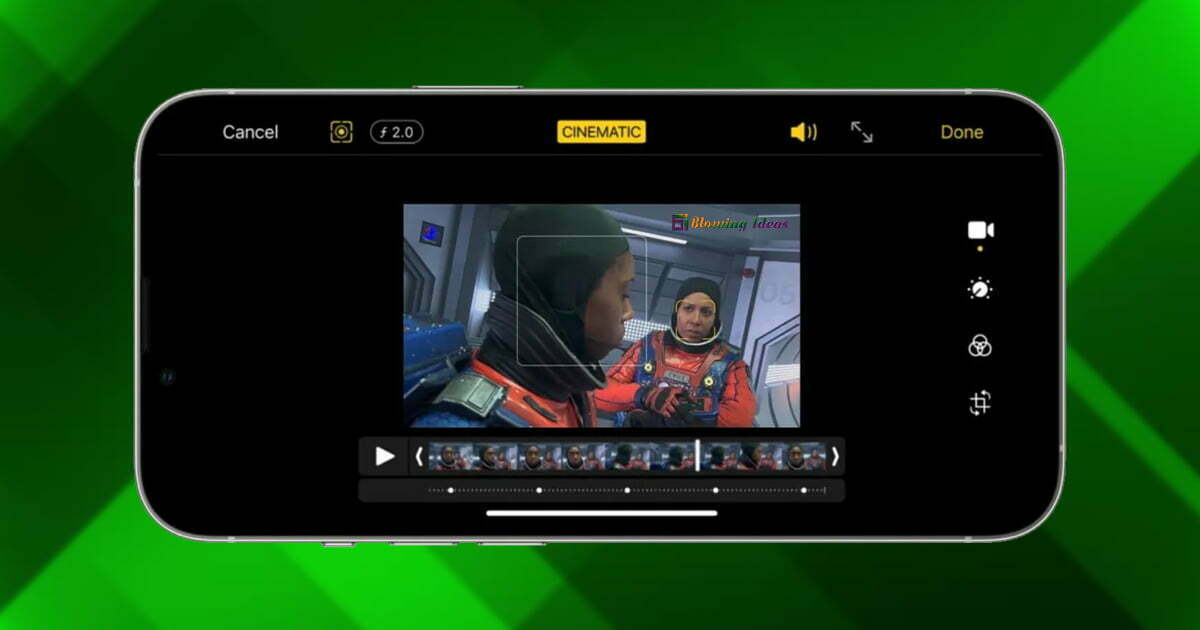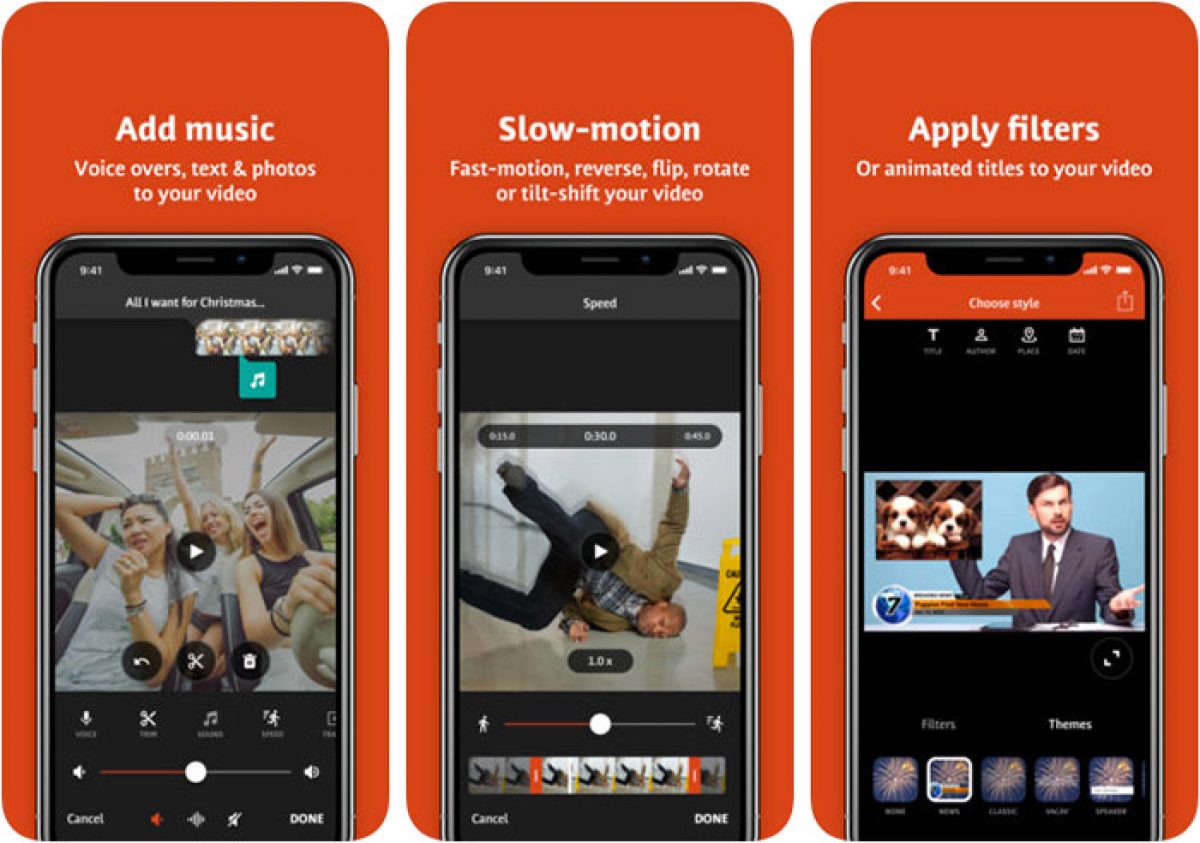How To Use iPhone Video Editing Tools In The Photos App. If you have iOS 13 or later, you’ll be able to edit movies using the Photos app that comes standard on your device… much like you edit your images.
Video editing functions such as trimming, cropping, and straightening are available. Altering the video’s brightness, color, or even tonality or even converting it to black and white can help your clip look more attractive.
The vast majority of iPhones sold in the market today are capable of shooting video in high resolution and high quality.
Because of this, it only seems sense that the phone will come equipped out of the box with some fundamental video editing capabilities.
You may crop the video, rotate it, reduce the amount of time it plays for, trim its runtime, add filters, modify the color balance, and do a lot more with the Photos app on your iPhone or iPad.
Additionally, if you download the free iMovie app, you will be able to make additional modifications to your video.
Here’s how to edit videos on your iPhone or iPad.
How To Use iPhone Video Editing Tools In The Photos App 2024
By default, all of your photographs and videos will be stored within the Photos app on your device.
1. Locate the video that you want to modify within the Photos app and open it. Tap the Albums app, and then tap Videos to get a list of just the videos that are stored on your phone. This is helpful if you are having difficulties finding the movie amid the sea of photographs.
2. After opening the video, go to the top-right corner of the screen and select Edit.
3. At this point, you have a few choices to make. You will be able to trim the beginning and ending of your video using the first option, which you should find open by default.
You can trim the beginning and ending of the video by using the slider located at the bottom of the screen. To trim the beginning, drag the arrow facing left to the right, and to cut the ending, drag the arrow facing right to the left.
4. After that, you may make changes to the color balance and other aspects of the image by tapping the icon that looks like a volume wheel.
Swipe across the options that appear below the video to view the available tools, tap one to select it, and then use the slider that appears below that (or on the side of the screen if you’re using an iPad) to adjust the volume levels. Your edits will be reflected in the video preview as soon as they are saved.
5. To add a filter, you need to tap the icon that resembles three circles superimposed on top of one another.
You can adjust the intensity of the filter by dragging the corresponding slider, which is included with each of these filters by default.
6. Finally, to rotate, crop, or skew the video, tap the square icon that looks like a cropping square. This is the menu you want to select if you realized after filming that you filmed the movie facing the wrong way.
7. When you are finished making edits, hit the Done button in the lower right corner of the screen. You will be given the option to either save the modified video as a new clip or overwrite the existing one with your edits.
Do not freak out if you accidentally overwrite the original video and then decide that you want to undo the adjustments you made later.
To restore the video to its original state, you need only to modify it once more and then select Revert from the menu that appears in the bottom-right corner (or the top-right corner on iPad).
How to Speed Up a Video on iPhone
You are unable to modify the speed of a regular video using the Photos app; but, if you filmed a slow-mo movie, you are able to modify the portions of the video that are played at the slow-mo pace and the portions that play at the regular speed. Again, make sure you’re using iOS 13 or later.
To quicken the pace of a video on your iPhone, follow these steps:
1. Launch the Photos app and select your slow-motion film from the gallery.
Tap the Edit button once the video has been opened (located in the top right corner of the screen)
2. You will notice some vertical lines running along the bottom of the video timeline. The beginning and ending points of the slow motion are indicated by the vertical lines.
Use your finger to tap and drag the lines in order to change which portion of the movie plays at a normal speed and which portion plays at a slower speed.
Tap the Done button to save your changes when you are satisfied with them.
How to Add Music to a Video on iPhone
iMovie requires that you first create a Project before we can move on to adding music.
- Before we add music, you have to create a Project in iMovie.
- Start by opening iMovie.
- Tap the + button to make a new project.
- Then Tap Movie.
- Select the video you want to add music to.
- Tap Create Movie at the bottom of the screen.
This will bring you to your project timeline, the main hub of editing a video. Now we can add music.
1. To add music tap the + button
2. Tap Audio.
You can select built in soundtrack music and sound effects included with iMovie, songs you’ve downloaded to your device with the Music app, or your own custom songs created in GarageBand.
Tap the audio track you want to use. You might be prompted to download the song to your device before you can preview it. To add the song to your project tap the + button with a circle around it.
3. The song will be added at the bottom of the project timeline, starting at the beginning of your project. By tapping on the song (shown in green) it opens the song editing menu, where you can adjust the length, split the track, change volume, and many other options.
4. hen you are happy with your edits, tap Done and export your file.
Editing videos with the iMovie app
If you download the program iMovie, you will significantly expand your possibilities for editing videos.
You can select various films and photographs within iMovie to merge into a single movie. This capability is in addition to all of the capabilities that have already been discussed.
You have access to a half-dozen distinct kinds of transitions, such as dissolves, slides, and wipes, which you may use in conjunction with these clips as well.
You can insert these in the spaces in between the clips. iMovie also enables you to incorporate audio recordings and music into your videos.
Even though it is by no means a video editor on par with the best in the world, it is fantastic for generating short movies directly from your iPhone or iPad.
How To Use iPhone Video Editing Tools In The Photos App 2024:Newshub360.net
Related Post
Credit :www.Newshub360.net