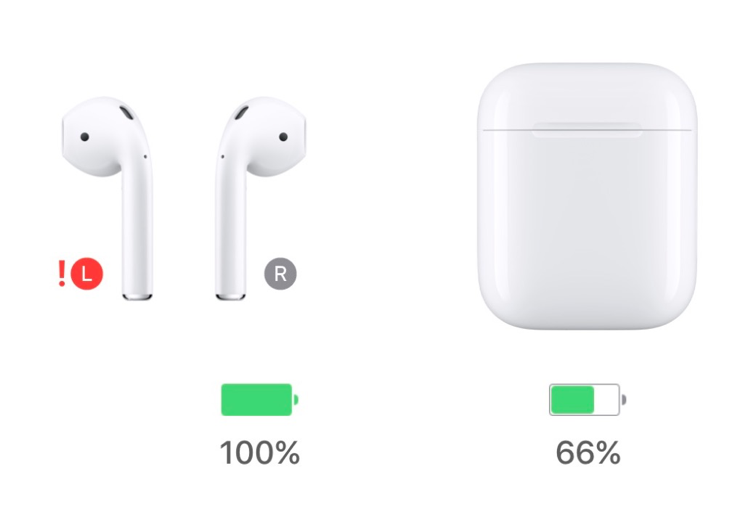One AirPod Not Working: Fixed 2024: They argue that having one is better than having none at all.
However, such cannot be tolerated in any way, shape, or form with regard to your AirPods. If you only have one AirPod, it is nearly impossible to unwind and completely submerge yourself in an enjoyable musical or cinematic experience.
Additionally, considering the price of AirPods, you have every right to expect the highest possible stereo sound quality from them.
Because we understand how frustrating it is for you, we’ve compiled this helpful guide that discusses all of the potential causes behind why one of your AirPods isn’t functioning properly.
In addition, we have provided you with a number of low-cost methods that you can test out first in order to get your AirPods working again. So let’s get to it!
A particularly irritating problem that can sometimes occur is when one AirPod drops the connection intermittently or stops working altogether for no apparent reason. If you’ve been hit by this bug, following the steps below should help you resolve it.
- Launch the Settings app on your iPhone or iPad.
- Tap the name of your AirPods, just below your Apple ID banner. Alternatively, tap Bluetooth, and then tap the ‘i’ icon next to your AirPods in the list.
- Scroll down to the bottom of the menu and tap Forget this Device.
- Ensure that both AirPods are in their charging case and that the case has charge.
- Locate the small button on the back of the case, near the bottom. It’s flush with the case and the same color as it, so you might need to feel about for it.
- Open the charging case lid.
- Press and hold the button on the back of the case for at least 15 seconds. If you are using a first-generation or non-wireless second-generation AirPods charging case, the case’s internal light between the AirPods will flash white and then amber, indicating the AirPods have reset. If you are using a Wireless Charging Case for AirPods Pro, AirPods 2 or AirPods 3 (also available as an upgrade purchase for first-generation AirPods), you can find this light on the front of the case.
- Now, close the lid of your AirPods case and then open it up again.
- Hold the AirPods case with open lid next to your iPhone or iPad. Your iOS device should recognize the AirPods and you’ll see a popup to connect them.
Check the AirPods’ Battery Level
Due to the fact that AirPods are really wireless headphones, the amount of battery life has a big impact on how well they operate. Therefore, a low battery may lead your AirPods to become disconnected from the devices they are paired with, although this is not always the case.
Checking the level of the battery in your AirPods is the first step you should do before attempting any other solutions.
See if the problem of random disconnection goes away if you keep the battery level of your AirPods between 20 and 80 percent.
Here’s how you can check your AirPods’ battery level on iOS devices: One AirPod Not Working: Fixed
While the AirPods are still inside their case, remove the lid and bring them in close proximity to the device you’re using.
The percentage of battery life that is still available will display on your screen once a few seconds have passed.
In addition to the battery widget, you can also utilize the status light on your AirPods to determine the current charge level of your headphones. One AirPod Not Working: Fixed
Forget and Reconnect the AirPods
It is especially aggravating when one of your AirPods randomly drops the connection or stops functioning for no apparent reason.
This may indicate that your AirPods are not configured properly or that there are compatibility difficulties between the two devices.
Because of this, your connection has a lot of inconsistencies. To our great relief, rectifying this situation is not too difficult. A straightforward reset is all that is required.
Follow these steps to resolve these annoying inconsistencies.
- Ensure both AirPods are in the charging case and not paired to your device.
- Launch Settings on your iPhone or iPad.
- Tap Bluetooth, and then tap the ‘i’ icon next to your AirPods. Select ‘Forget this Device’.
Keep in mind that opting to forget AirPods on your iPhone or iPad also disconnects them from all other devices on which your iCloud ID is logged in.
- Open the charging case lid. Press and hold the button on the back of the case for at least 15 seconds. The internal light on the front of the case should flash white then amber, indicating the AirPods (Gen 2) have been reset.
- Close the lid of your AirPods case and open it up again after about 7 seconds.
- Hold the AirPods case with the open lid next to your Apple Device. It should recognize the AirPods, and you’ll see a popup request to connect.
- If the above steps don’t work, launch the Settings app. Under the General tab, select Reset, then click on Reset Network Settings. Repeat steps 4-6.
Clean your AirPods
AirPods are susceptible to picking up dust and grime despite their pristine white and glossy surface. It is possible for dirt or lint to collect in the AirPods’ crevices while you are wearing them.
These materials have the potential to cause a variety of difficulties if they jam up the internal circuitry of the device.
To begin, dirt can muffling your audio output, which will result in a sound that is less crisp and clear. It is also possible for it to interfere with the Bluetooth sensor that is contained within your AirPods, which might lead to problems with pairing or connection.
Last but not least, dirt can get in the way of the charge conductors, which will prohibit your AirPods from receiving an adequate charge.
To your relief, the process of cleaning your AirPods and ensuring that they remain free of contaminants is a rather basic one. All that is necessary is:
a dry cotton swab, a lint-free cloth that has been slightly wet, disinfectant wipes that contain 70% isopropyl alcohol
Here’s how you can clean your AirPods without damaging them:
- Dampen a cotton swab with rubbing alcohol and gently clean your AirPods’ microphone and speaker meshes. Apple recommends using a 70% isopropyl alcohol wipe or Clorox Disinfecting Wipes for cleaning your AirPods.
AirPods Gen 1 and 2 are not water-resistant at all, whereas the AirPods Gen 3 and Pro offer some water and sweat resistance. However, all four models are not waterproof, so make sure not to get moisture in any openings.
- Then, dry them with a soft, dry, lint-free cloth.
- Leave them out to completely dry before placing them back into the charging case.
When cleaning your AirPods, you should never make use of any sharp tools or abrasive materials, like as scouring pads or bleach.
One AirPod Not Working: Fixed 2024:Newshub360.net
Related Post
Credit :www.Newshub360.net