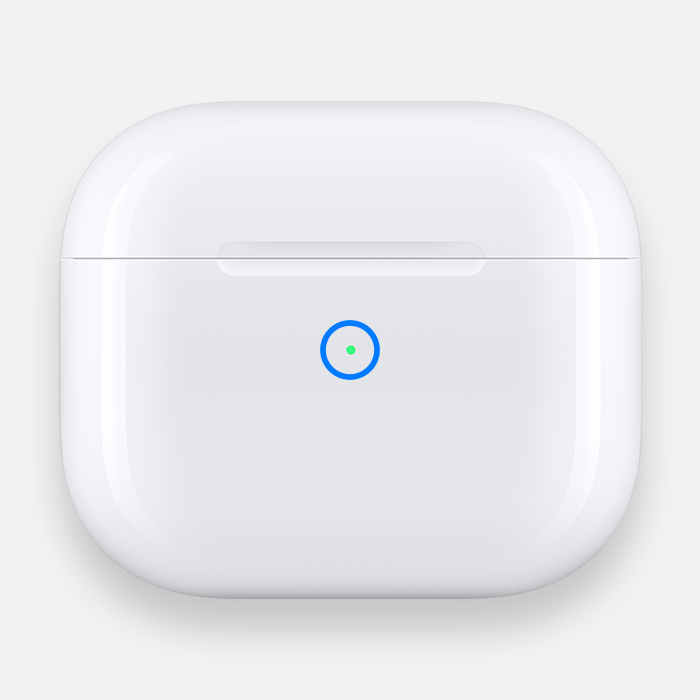How to Reset AirPods: You might wish to perform a reset on your AirPods or AirPods Pro if you notice that they are starting to act a little wonky in order to get them back to normal.
Here is a simple walkthrough on how to reset both your AirPods and your AirPods Pro.
Turning an electronic device off and then back on again nearly always solves any problems that may arise with that device.
This is true regardless of the type of electronic device that you are using. If the so-called “bit rot” continues to occur, you will need to do a proper reset of the hardware in order to get rid of any problems that have not been resolved.
As with other pieces of technology, performing a factory reset on your AirPods can provide you with a fresh start, making it appear as though you are beginning to use them for the very first time.
You could also wish to reset the AirPods so that they can be safely passed on to another person, such as if you plan to sell them to help fund the purchase of newer models like the AirPods Pro second generation.
It is recommended that you adhere to this best practice; but, if you do so, do not forget to also detach the AirPods from any related Apple IDs. How to Reset AirPod.
How to Reset Your AirPods or AirPods Pro
Apple has developed them to be user-friendly and uncomplicated in their use. As a result of this, resetting your AirPods 1, AirPods 2, AirPods 3, and AirPods Pro shouldn’t be too challenging. Simply carrying out these instructions will result in a reset that is trouble free.
It is expected that the factory reset process will be identical for all iOS devices (including iPhone, iPad, or Mac).
- After you have finished charging your AirPods, place them back into the charging case and make sure the cover is closed for at least thirty seconds. Your AirPods or AirPods Pro will restart as a result of pressing this button.
- Choose Bluetooth from the list of settings available on your iOS device.
- Click the I icon that is located next to your AirPods.
- Click the Forget This Device button, then click it again to confirm. This will delete the AirPods from any and all devices where you have previously signed in with the same Apple ID and cause them to disconnect.
- While the lid is open, press and maintain pressure on the setup button located on the back of the case for approximately 15 seconds, or until the status light transitions from an amber to a white color.
- The indicator light for the charging status of your AirPods case may be found inside the case, in the space between the AirPods, if the case charges wirelessly.
- The status light is located on the front of the AirPods case, and it will illuminate if the case can accept a wireless charge.
Make sure the lid is left open. To reconnect your AirPods with your Apple smartphone, place the AirPods in close proximity to the device. - After you have performed the reset, your AirPods will no longer be able to automatically recognize any of the devices that are connected to your iCloud account.
- Simply opening the AirPods case when it is in close proximity to an iOS device will start the setup procedure.
- Maintain the open position and synchronize your AirPods. How to Reset AirPods
How to Factory Reset Your AirPods Without a Phone
You didn’t bring your phone with you, did you? It is not a problem. Resetting your AirPods without first having to unpair them from your phone is a simple process.
Without using your phone, you may perform a factory reset on your AirPods and disconnect them from any and all devices by following these steps:
- Both AirPods should be placed inside the charging case. Remove the cover.
- Turn the top of the AirPods case over.
- Find the Setup button on the bottom of the case that your AirPods came in.
- Maintain your press on the Setup button for the full 15 seconds. The status light should go from flashing amber to white instead of continuing its current pattern.
- Continue to press until the indicator light, which should be orange, changes to white.
- Put the cover back on. Your AirPods have now been completely reset.
What to Do When AirPods Won’t Reset
Even if you follow all of the instructions outlined above, there is still a possibility that your AirPods will not reset.
If it does occur, the following are some options for you to consider. How to Reset AirPods.
Clean your AirPods and case
There may be dirt that has been left on the earbuds and stem, or there may be debris that has become caught within the case or the tail of your AirPods.
These can hinder your AirPods from making contact with the charging plate within the charging case, which in turn prevents the charging case from properly recognizing your AirPods and performing a reset.
You can easily clean your AirPods and their case by using a lint-free cloth or paper towel, along with some Q-tips that have been dipped in 70% isopropyl alcohol, and wiping them down.
Pay attention to the tail of the AirPods as well as the interior of the charging case.
Toothpicks can be helpful in the removal of stubborn dirt if you’re having difficulties with other cleaning methods.
It is important to take caution when using toothpicks with points to avoid scratching your AirPods, and you shouldn’t use them unless both the case and the AirPods themselves are fully dry.
The Android Exception
When you’ve paired your AirPods with an Android phone or tablet, performing a reset is almost exactly the same as it is with other devices.
The primary distinction lies in the fact that in order to detach the AirPods, you will need to navigate to the Bluetooth devices list under Android’s menu system.
After that, you will perform the same prolonged press on the casing’s reverse side.
How to reset AirPods Max
- If the AirPods Max are connected and the iPhone is running iOS 16, open Settings then select your AirPods Max. Tap the More icon, the lowercase i inside a circle, next to the AirPods Max. Tap Forget This Device and once more to confirm the unpairing.
- If the AirPods Max are connected and the device isn’t yet on iOS 16, open Settings, select Bluetooth, and then the lowercase i inside the circle next to the AirPods Max. Tap Forget This Device and once more to confirm.
- Locate the Digital Crown and noise control buttons, and hold them down for approximately 15 seconds until the nearby status light flashes amber then white.
How to Reset AirPods 2024:Newshub360.net
Related Post
Credit :www.Newshub360.net