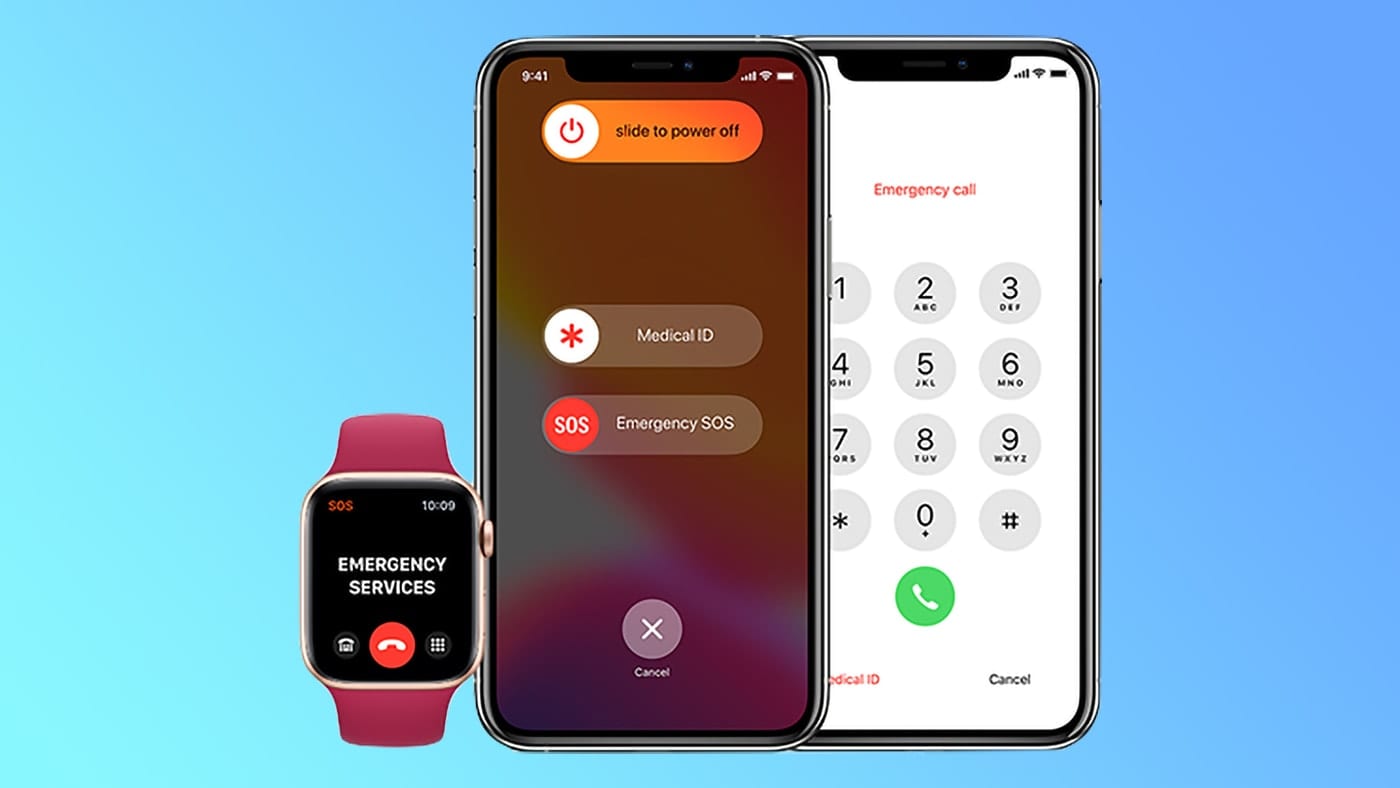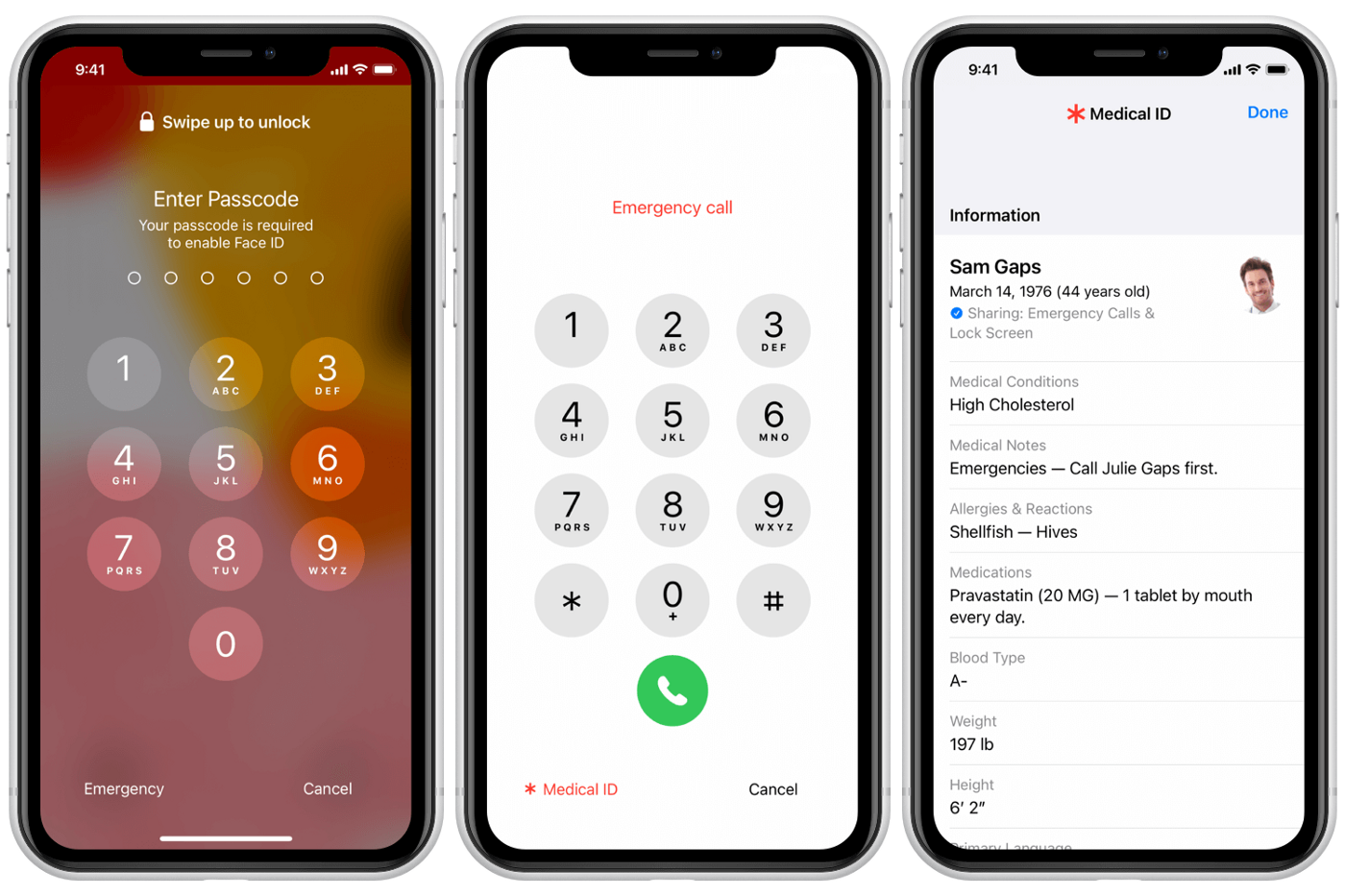How to Set Up Emergency Contacts on iPhone?. Apple has, over the course of the past few years, invested a significant amount of time and effort into developing its mobile devices into fully functional medical assistants.
You can monitor your heart rate, keep track of the number of calories you consume, and even set it to automatically phone for assistance in the event of a car accident.
In addition, there is a feature that allows you to add anyone you want as a “emergency contact,” despite the fact that it is not as elegant as the other option. This will explain how the system operates as well as how to make use of it.
How to Set Up Emergency Contacts on iPhone 2024
How the iPhone’s Emergency Contact System Works
The method for emergency contacts on the iPhone is not overly complicated. In order to save a person as your emergency contact, that person must first be added to the Contacts list on your iPhone along with their mobile phone number.
The addition of a person to your emergency contact list will not trigger any kind of notification to be sent to that person.
If you ever use the Emergency SOS feature on your iPhone, which allows you to rapidly call emergency services, your contact will receive a text message with your current position. This message will be sent to them whenever you use the feature.
And each emergency contact that you add will also be mentioned on the Medical ID that is stored on your iPhone.
This ID is a digital card that contains the most vital medical information about you for first responders to read.
How Do I Set Up Emergency Contacts on iPhone?
The Emergency Contacts feature is just one of the many helpful options that are provided by the Health app that comes pre-installed on your device.
You will be able to get in touch with the people in your life who are the most important to you by installing the Emergency Contacts app on your iPhone.
To add Emergency Contacts in Health, follow these steps:
-
To add Emergency Contacts this way, you’ll need to set up a Medical ID first (something we strongly recommend; it’s very useful!).
-
Open the Health app.
-
Tap your profile photo in the top right.
-
Tap Medical ID.
-
Tap Edit.
-
Tap add emergency contact.
-
Browse or search your address book for the contact you want to add and tap them.
-
Tap their relationship to you.
-
Tap Done to save the new emergency contact.
Want to make sure that a call from your emergency contacts can get through to you even if you’ve got Do Not Disturb enabled?
Go to the person in your Phone or Contacts app > Edit > Ringtone > move Emergency Bypass slider to on/green.
How Do I Add an Emergency Contact on My iPhone?
The Health app isn’t the only place you can add emergency contacts. You can do it right from the Phone app where you manage contacts, too. Here’s how:
-
Tap the Phone app.
-
Tap Contacts or Recents.
- If you’re in Contacts, tap the person’s name.
- If you’re in Recents, tap the i next to their name.
-
Tap Add to Emergency Contacts.
If the person has more than one phone number stored, choose which phone number to use for the emergency contact.
-
Tap the contact’s relationship to you.
-
This opens your Medical ID in the Health app. Review the addition and tap Done to save the change.
To remove an Emergency Contact, go to Health > profile photo > Medical ID > Edit > tap the red icon next to the contact you want to remove > Delete.
How Do I Get Emergency Contacts on My Locked iPhone?
Hopefully you won’t need to use these instructions, but if there’s an emergency and you need to access your or someone else’s emergency contacts to make an emergency call on an iPhone, follow these steps:
-
Press and hold the Side and Volume Down buttons.
-
Release the buttons when the slide to power off / Medical ID / Emergency SOS options appear.
-
Slide Medical ID left to right.
-
The user’s Medical ID appears. Tap one of the phone numbers in the Emergency Contacts section to call that contact.
How to Set Up Emergency Contacts on iPhone 2024:Newshub360.net
Related Post
Credit :www.Newshub360.net